
This Tutorial was written on September 30, 2009
This is a simple tutorial providing you have a working knowledge of
Paint shop pro and animation shop, Any version should work, but I used Psp x2.
If there is any similarities out there anywhere it is purely coincidental.
I am using the beautiful work Of Elias Chatzoudis in my tutorial. You can purchase the tubes and get the licenses Here
The Scrap-kit I used I purchased from Aussie Scraps. It is Called
Halloween Treats by Grazy Scrap Designs. You can find it Here
The mask is by wsl # 254 . You can find it Here
The template is template4 by crystal , You can find it Here
My supplies are Here
Ok Lets Go!!
1. Open the mask in psp and minimize for right now.
Open tubes of choice and minimize also.
2. Open template in psp, copy and close original.
delete the copyright layer and raster 3 since we wont use this layer.
Re-size the canvas layer to 600x600 and flood fill the bottom layer white.
3. Add a paper of choice as a new layer.
Go to Layers~new mask Layer~ From Image~ select wsl mask 254 ~make sure source luminance is checked, click ok
Go to layers and invert mask adjustment,
Merge this group together and rename mask layer.
4. Click on raster 2 and go to selections~select all~float~defloat
Add a paper of choice as a new layer then go to selections~ invert
the hit select none.
Then delete the template layer. Rename your new layer circle layer
5. Select line 1 and go to selections ~select all~float ~defloat~add a paper of choice as a new layer~
invert~hit delete~ Then delete the original template layer and rename this new layer Line layer.
6. Select your squares layer and go to your pallet and take two colors off your mask I used
#fe632c as foreground , and #171713 as background and use these two colors as your gradient, and flood fill these 3 squares, then select none.
7.Select your frames layers ~select all~float~defloat~add a new layer and flood fill with
with color of choice, I used the #fe632c and then select none. Delete the original
template layer and rename new layer frame layer.
8. Add your main Tube on top of all layers, position her in middle , see my tag for placement. Then close off her layer for now.
9. Select square layer ~select all~float~defloat~ open 2 tube of choice up ~ add as a new layer ~ position tube in first square ~ mirror if you choose~ and then invert layer and hit delete~ select none.
10. Repeat this for third tube.
11. Add elements , each on their own layer , resizing to your liking.
Drop shadow on each element.
12. Re-size all layers to 500x500
13. Add word art I provided in supplies or make your own.
If you do not want to animate this tag,
Add your name and copyright, and merge all layers and your done.
Animation
In psp on your tag go to edit~copy special~copy merge
take to animation shop and paste as a new layer.
Duplicate this 7 times so you have 8 frames
Open Bubble animation up and go to edit~select all~ copy
click back on your tag and go to edit~ select all and then right click and paste the bubbles
on the cauldron .
Go too view and if you like your animation , save as a gif and your done.
Thanks for trying my Tutorial!
Have a Nice day, and Happy Halloween!!
This is a simple tutorial providing you have a working knowledge of
Paint shop pro and animation shop, Any version should work, but I used Psp x2.
If there is any similarities out there anywhere it is purely coincidental.
I am using the beautiful work Of Elias Chatzoudis in my tutorial. You can purchase the tubes and get the licenses Here
The Scrap-kit I used I purchased from Aussie Scraps. It is Called
Halloween Treats by Grazy Scrap Designs. You can find it Here
The mask is by wsl # 254 . You can find it Here
The template is template4 by crystal , You can find it Here
My supplies are Here
Ok Lets Go!!
1. Open the mask in psp and minimize for right now.
Open tubes of choice and minimize also.
2. Open template in psp, copy and close original.
delete the copyright layer and raster 3 since we wont use this layer.
Re-size the canvas layer to 600x600 and flood fill the bottom layer white.
3. Add a paper of choice as a new layer.
Go to Layers~new mask Layer~ From Image~ select wsl mask 254 ~make sure source luminance is checked, click ok
Go to layers and invert mask adjustment,
Merge this group together and rename mask layer.
4. Click on raster 2 and go to selections~select all~float~defloat
Add a paper of choice as a new layer then go to selections~ invert
the hit select none.
Then delete the template layer. Rename your new layer circle layer
5. Select line 1 and go to selections ~select all~float ~defloat~add a paper of choice as a new layer~
invert~hit delete~ Then delete the original template layer and rename this new layer Line layer.
6. Select your squares layer and go to your pallet and take two colors off your mask I used
#fe632c as foreground , and #171713 as background and use these two colors as your gradient, and flood fill these 3 squares, then select none.
7.Select your frames layers ~select all~float~defloat~add a new layer and flood fill with
with color of choice, I used the #fe632c and then select none. Delete the original
template layer and rename new layer frame layer.
8. Add your main Tube on top of all layers, position her in middle , see my tag for placement. Then close off her layer for now.
9. Select square layer ~select all~float~defloat~ open 2 tube of choice up ~ add as a new layer ~ position tube in first square ~ mirror if you choose~ and then invert layer and hit delete~ select none.
10. Repeat this for third tube.
11. Add elements , each on their own layer , resizing to your liking.
Drop shadow on each element.
12. Re-size all layers to 500x500
13. Add word art I provided in supplies or make your own.
If you do not want to animate this tag,
Add your name and copyright, and merge all layers and your done.
Animation
In psp on your tag go to edit~copy special~copy merge
take to animation shop and paste as a new layer.
Duplicate this 7 times so you have 8 frames
Open Bubble animation up and go to edit~select all~ copy
click back on your tag and go to edit~ select all and then right click and paste the bubbles
on the cauldron .
Go too view and if you like your animation , save as a gif and your done.
Thanks for trying my Tutorial!
Have a Nice day, and Happy Halloween!!



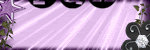
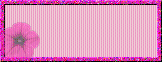
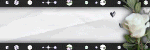
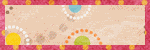
No comments:
Post a Comment