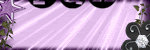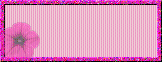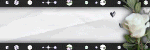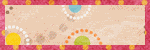This tutorial was written on October 3, 2009, any similarities of this tag is purely coincidental.
I am using the beautiful work of Suzanne Woolcott, you can purchase her tubes and obtain licenses to use them Here
The scrap-kit I used is a FTU Kit called my autumn scrap, you can find it Here
Thanks Wilma for the beautiful Kit!
The Mask I used is Babes Mask 33 it can be found Here
The template is by Vix and can be found Here
Thanks ladies for you shares!!
My supplies can be found Here
Ok lets go!!
1.Open template up in psp, copy and close the original
delete the copyright and the frame fill side layer.
2. copy and paste paper from my supplies as a new layer
3. open mask up in psp and go to layer~new mask layer~
from image~ check babe mask from drop down menu~ click on source luminance and apply~
merge group. rename mask layer
4, go to image and make canvas size 650x650
Then re-size all layers to 600x600
5. Select new mask layer go to plug ins and apply vm extravaganza-transmission to this layer using the default settings
6. Add your Gorjuss tube, elements and anything else you wish from the kit.
7. click on frame fill layer and select all~float ~defloat~ open misted fall image from my supplies and paste as a new layer~ go to selections~invert and delete~select none.
Add drop shadows of choice to all your elements and re size all layers to 500x500
Add your copyrights
If you want to animate this tag continue on or merge all and save and your done.
Animation
1. In psp go to edit~copy special~copy merge and take to animation shop
and paste as a new animation~ zoom out by 1
2. back to psp using warp brush click on squirrels tail and with a few little strokes
move it slightly to the left
edit~copy special~copy merge~ take to animation shop and paste after current frame
3. still in animation shop select all and copy, go to last frame and paste after current frame, do this once more , you should have 8 frames now, now go back to first frame and select it, and copy and go to last frame and paste after current frame, and then go to maybe the 4th frame, select it and paste it again after current frame. You should end up with 10 frames.
4. Now open the falling leaves animation and select all~ copy
go back to your tag ~select all ~ and then paste the falling leaves into selected frames where ever you wish.
If you like your animation then save as a gif and your done!
Thanks for tying my tutorial!
Happy Fall Yall!
I am using the beautiful work of Suzanne Woolcott, you can purchase her tubes and obtain licenses to use them Here
The scrap-kit I used is a FTU Kit called my autumn scrap, you can find it Here
Thanks Wilma for the beautiful Kit!
The Mask I used is Babes Mask 33 it can be found Here
The template is by Vix and can be found Here
Thanks ladies for you shares!!
My supplies can be found Here
Ok lets go!!
1.Open template up in psp, copy and close the original
delete the copyright and the frame fill side layer.
2. copy and paste paper from my supplies as a new layer
3. open mask up in psp and go to layer~new mask layer~
from image~ check babe mask from drop down menu~ click on source luminance and apply~
merge group. rename mask layer
4, go to image and make canvas size 650x650
Then re-size all layers to 600x600
5. Select new mask layer go to plug ins and apply vm extravaganza-transmission to this layer using the default settings
6. Add your Gorjuss tube, elements and anything else you wish from the kit.
7. click on frame fill layer and select all~float ~defloat~ open misted fall image from my supplies and paste as a new layer~ go to selections~invert and delete~select none.
Add drop shadows of choice to all your elements and re size all layers to 500x500
Add your copyrights
If you want to animate this tag continue on or merge all and save and your done.
Animation
1. In psp go to edit~copy special~copy merge and take to animation shop
and paste as a new animation~ zoom out by 1
2. back to psp using warp brush click on squirrels tail and with a few little strokes
move it slightly to the left
edit~copy special~copy merge~ take to animation shop and paste after current frame
3. still in animation shop select all and copy, go to last frame and paste after current frame, do this once more , you should have 8 frames now, now go back to first frame and select it, and copy and go to last frame and paste after current frame, and then go to maybe the 4th frame, select it and paste it again after current frame. You should end up with 10 frames.
4. Now open the falling leaves animation and select all~ copy
go back to your tag ~select all ~ and then paste the falling leaves into selected frames where ever you wish.
If you like your animation then save as a gif and your done!
Thanks for tying my tutorial!
Happy Fall Yall!